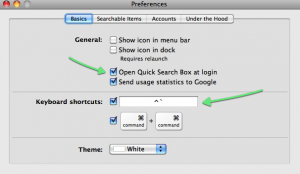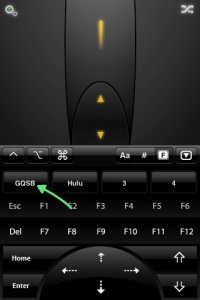For Mac users:
I love this kind of tip. I have an app on my iPhone where I can print webpages or whatever I last copied to my clipboard, but this solution is much better.
This tip is from a Lifehacker article by Aaron Ladage (@aladage). It uses Automator, an easy to use application for creating automated workflows. It’s also pre-installed on every Mac.
First things first, if you don't have a Dropbox account, create one here (Dropbox referral link), it’s free. Next, here are the steps directly from the article:
Create a folder in Dropbox (mine’s called “Printing”), and within that folder make two more folders: “todo” and “completed.” Then, fire up Automator. In 10.6, a box pops up asking you what type of template you want to use for your workflow. Choose “Folder Actions.”
At the top of the workflow, where it says “Folder Action receives files and folders added to…” choose the “todo” folder you created in your Dropbox. Then, in Automator’s search box, type “print” and you'll see an item called “Print Finder Items.” Drag that into your workflow and select your printer (I left mine as default). Go back to Automator’s search box and type “move”. You'll see an item called “Move Finder items.” Add it to your workflow and choose the “completed” folder you created at the beginning. Choose “Save as…” and give your workflow a name.
That’s it! Anything you drop in the “todo” folder (Ed. note: Which you can do from any phone or computer with Dropbox installed and connected to your home computer) will now automatically open its respective app, print it and file it for you.
I tested it out last night, works as advertised. Very cool stuff using Automator.
Here is a similar concept for Windows users, although I haven't tried that one out.